In order to help preserve the reliability of SoC-served disk space, quotas are implemented to make sure critical filesystems do not fill up and cause loss of data.
Each user has a single quota that applies to any file she owns in the /home file system.
| Guests | 100 MB |
| Undergraduate Students | 2 GB |
| Graduate Students | 5 GB |
| Staff/Faculty | 50 GB |
| Scratch | 250 GB |
You may check to see how much disk space you are consuming and what your quota is by running the csquota -h command on shell.cs.utah.edu (Use the –help flag to get all the options):
$ which csquota
/uusoc/opt/bin/csquota
$ csquota -h
Disk Files
Username Used Limit Used Limit
-------- ---- ----- ---- -----
joe_user 2.59G 3G 274,612 unlimited
Units are expressed in terms of kilobytes unless the -h flag is used for “human readable” formatting. The -s flag will show you scratch usage, and -r will show research usage. Combine them for research scratch usage. The “Limit” field is your quota. If you are over quota then you will no longer be able to write any data to disk. This applies immediately and may result in loss of data. If at any time you are denied write access due to being over quota, you will have to remove files in one of the aforementioned directories until your disk usage drops below quota.
If you are a researcher you can see quotas for any research groups to which you belong by passing the -r flag to csquota. (Which can be combined with the -h flag as well.)
If you need to scan your space to determine what is taking up space, you can use the ‘du’ command. The following will give you a decent summary:
du -sh --exclude=.snapshot * .[^.]*
Another fantastic interactive tool for showing disk usage is ‘ncdu’. Use:
ncdu --exclude .snapshot
Within ‘ncdu’, you can delete files, navigate through the directory structure and gain a precise understanding of where your quota space is being used.
For a comprehensive listing of file usage, both commands should be run from the top level of your home directory, but you can narrow down information for specific locations by referring to those directories directly.
Note: The .snapshot directory is a virtual filesystem, which does not count against your quota. (See the NetApp Filers section for more information on snapshots.)