NOTICE: All KSoC Email service has switched to campus UMail on May 6th, 2024. Please see Transferring KSoC Email to Campus UMail for more information.
General Overview
Most communication both inside and outside of the KSoC, including the Facility’s trouble ticket reporting system, is handled over email. Email is regarded as an official document by the University of Utah and is covered under the University of Utah Policies and Procedures manual accordingly.
Email which is not fully qualified will potentially bounce, or may be delivered to unexpected destinations. If you would like to set up shortcuts for email addresses, most mail clients support aliases or some form of an address book.
Email is current handled by the campus UMail system. See Connecting Email Clients to UMail.
Mailing Lists
The software package that we are using to implement mailing lists is called mailman. Its use is straight forward and quite intuitive. Just point your web browser to our mailman server to see all the public lists we serve. (This page is only available from within utah.edu address space. Please use our VPN if you need to access the page externally. Note that you can always access a list’s page directly from anywhere via https://mailman.cs.utah.edu/mailman3/lists/) This includes subscribing yourself to a list. You do not need to mail the support queue to be added to a list. Simply subscribe yourself by clicking on the list and following the instructions on the page. If you are faculty and need a list created, please create a support ticket, by sending email to . You cannot create a list via the web interface.
You may wish to peruse the User Manual. Additional documentation is located at the www.list.org site. And a searchable FAQ is located at Mailman FAQ.
Note that if you are having problems with a list, you should first try mailing the list owner, e.g. before emailing the support queue. (The email for list owners follows the format, <listname>, where ‘<listname>’ is the name of the list in question.) The list owners have as much control over a list as the support team and solutions to problems might actually be delayed going through the support queue, as we need to contact the list owner for permission to modify their mailing lists in any case.