If you desire to continue to use your <username>@cs.utah.edu address under UMail, you can set this up to be your primary alias. The alias should already be in a “deleted” state on the system and merely has to be re-enabled.
You will need to login to unid.utah.edu. In the UNID interface, your <username>@cs.utah.edu address will show in the list of Email Addresses as “Inactive”. Click on the “Enable” check box to mark it, then click on the “Change UMail Alias Information”.
NOTE: You must login through the campus VPN (vpn.utah.edu) in order to reach the unid.utah.edu system.
The process for this change can take some time, up to sixty (60) minutes to reach all of the UMail services. You can double-check the status of the process, by going to https://webtools.umail.utah.edu and selecting the “Mailbox Settings” tab, to see the MS Exchange info.
NOTE: At this time there is an unresolved issue, where some users are not able to set their <username>@cs.utah.edu address to be their default “Reply-To:”. If you run into this problem, you can contact the UIT Help Desk and they can make this change for you.